During the Open Intranet alpha, content designers and user researchers worked together to create and test more accessible designs for a new website for employee information.
Learnings from the discovery phase
Previously we heard how not everyone could access the information on the current intranet. It wasn’t optimised for assistive technology such as screen readers. Also, pages were set out with small dense text. For those with dyslexia, this type of formatting can be difficult to read and understand.
What is accessibility and why does it matter?
Web accessibility is about designing websites so that everyone can use them, including those with disabilities. This is important because 1 in 5 people in the UK has some form of disability (Source: ONS Family Resources Survey 2019/20). If websites aren’t designed with accessibility in mind we are potentially placing a barrier in front of 20% of users. An inaccessible intranet prevents staff from accomplishing their tasks and getting work done. What’s more, making our intranet accessible supports users who may be temporarily or situationally disabled. For example, someone who injures a hand could still navigate and use the intranet if it worked equally well when using just a keyboard rather than a keyboard and mouse.
Making the information on the intranet accessible
When creating new content for our websites or intranets, our content designers keep in mind the needs of all users, including those with disabilities.
One of the main things we do is to make sure the writing is in plain English. This means we use short sentences that get straight to the point, we remove jargon and any complicated words. And we cut out any council-speak. This helps all users, not just those with disabilities, but also those whose first language is not English, those in a hurry and those who might be in an anxious state. Sometimes we use the Hemingway app, which tells us how to make our writing better.
We break up large chunks of text, and use proper structured headings. Large chunks of text are difficult to read for dyslexic users, as well as those with visual impairments (who use screen readers). We know that most people skim read in an ‘F-shaped pattern’, using headings to quickly find what they need. In the same way, people that use screen readers often have them set to skip through headings.
The font we’re using for our new intranet is called Lexend. This font was originally designed for people with dyslexia, but has the added benefit of reducing visual stress and improving reading performance for all users.
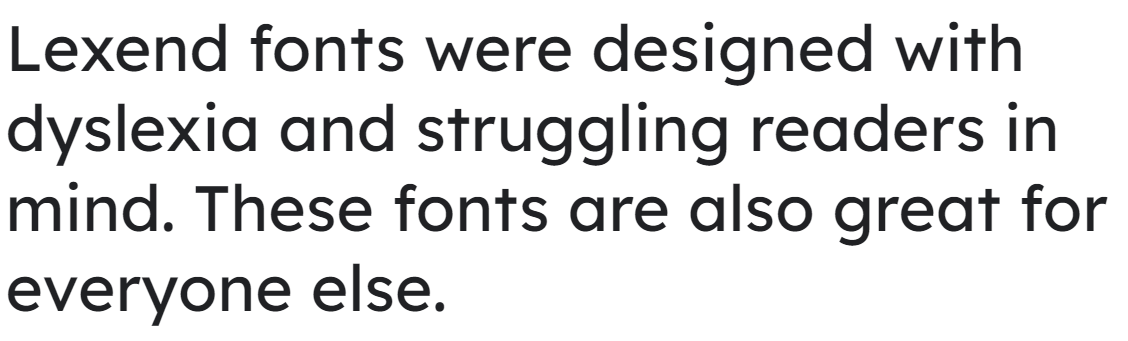
When adding links, we make sure we use descriptive text to describe what the link goes to, as screen readers can also skip through links, reading them out. It’s incredibly frustrating to the user to hear the screen reader read out “click here, click here, click here.”
When using images or video, we always add ‘alt tags’, which describe what’s happening in the image, and use subtitles or provide transcripts for videos.
There are many more things we do to make sure content is accessible to all, impossible to explain in this blog post. But check out the Home Office’s set of posters, Designing for Accessibility, which explain a lot of necessary do’s and don’ts for specific types of disabilities.
Testing our new designs
During development phases we typically test new and iterated designs every two weeks. During each round of testing, we aim to include participants with disabilities and impairments. Depending on the user this sometimes involves testing with different assistive technologies. This assistive technology can vary from a simple browser extension to help improve colour contrast to screen readers for visually impaired users or a switch device for those with severely limited dexterity.
The Alpha phase is a chance for us to test out ideas. At this stage our designs aren’t fully accessible. For example, our designs weren’t fully optimised for screen readers. We wouldn’t test with visually impaired users at this stage. Instead, we focused on testing our designs with colleagues with cognitive disabilities. We were able to test with staff with ADHD and dyslexia.
During one round of testing we were able to test with a colleague with dyslexia. She explained the barriers she experiences both in digesting information she needs and in customising her computer so that it fully supports her. She demonstrated how she uses the Read and Write toolbar and its screen tint and screen reader functionality to read and listen to information.
A clip of the test session
Lastly, she explained how she was unlikely to need Read and Write for the new intranet designs because information was presented in small chunks. Good content design had enabled this user to access the information on the test intranet without needing the additional support of her toolbar.
Join the intranet accessibility panel and help us design an intranet that works for everyone
We’re now heading into the next phase where we refine the designs we built earlier. We’re aiming to build out the rest of the intranet before the end of this year.
To make our intranet accessible we need support from colleagues. We want to make sure the intranet works for everyone and doesn’t pose a barrier for anyone.
If you identify as having a disability or impairment, we’d love your involvement and feedback. Join our intranet accessibility panel. You will receive invitations to test out designs. Sessions are face to face via Teams. Your involvement is voluntary and you can decide which – if any – sessions you want to accept. Learn more and sign up to receive invitations to take part.
Video transcripts
RESEARCHER: And, does any of that involve reading policy documents at all?
PARTICIPANT: Yeah, sometimes yeah.
RESEARCHER: And do you read those then?
PARTICIPANT: No, sometimes I'll listen to them.
RESEARCHER: Going back to the policy documents. Do you use that Read and Write tool for those?
PARTICIPANT: If I can get it to work. I haven't been able to always get it to work
I can get it to work on Outlook, and Word. But I can't, I think... I've had to have a new laptop. So I've had to put the Read and Write back on there.
And it needs to set I need to go back into the settings to get it to work on the intranet and I can't remember how to do it, so I need to fiddle with it, but I've only just got it reset up again.
RESEARCHER: Alright, well we might have a look at that and in a minute.
PARTICIPANT: Oh, okay.
READ AND WRITE SCREENREADER: All employees must book annual leave through My Oracle, except teachers and term-time employees.
PARTICIPANT: Can you hear it?
SCREENREADER: Sign in and select 'Time ...
RESEARCHER: Yeah, I can hear it.
SCREENREADER: Sign in to book annual leave
PARTICIPANT: Okay
SCREENREADER: Key information. See how...
PARTICIPANT: Right do you want me to do, to do another task?
RESEARCHER: You could try it. Let's just say so.
PARTICIPANT: Yeah, let's go then, yeah?
RESEARCHER: We had another one before, which was, say you wanted to work. You wanted to find out how many days of extra leave you can buy. Say you wanted to take a big holiday.
PARTICIPANT: OK, well I know for a fact I've already read it here.
RESEARCHER: Yeah, and do you [screen reader interrupts] wanna try it with your....?
PARTICIPANT: [Turns off screenreader] Say again?
RESEARCHER: Yeah, no. Sorry it's alright. Go ahead.
PARTICIPANT: Do you want me to go back and find, see if I can find it? I think I'm gonna need to take this off.
RESEARCHER: Which one's that, the?
SCREENREADER: Settings
PARTICIPANT: Because I think what happens is when I click on the word it reads it to me. Whereas I don't really want it to do individual bit. I just wanted to read a chunk.
RESEARCHER: Ah OK, is that how you normally use it?
PARTICIPANT: Yeah, I wouldn't, I wouldn't leave it on. if I was click... Every time you hover on something or click on it, it will read it to me. And I necessarily don't need little bits, I need chunks of information.
RESEARCHER: OK.
PARTICIPANT: For me. I mean other people are probably different. They might use it differently. But otherwise I'm trying to hear you and she's talking to me. SCREENREADER: Sign in and book annual... PARTICIPANT: And I can't.
RESEARCHER: Yeah. Yeah.
PARTICIPANT: It's frying my brain. [Laughs]
RESEARCHER: So you would use this tool really for like dense paragraphs of text or something like that?
PARTICIPANT: Yeah.
RESEARCHER: OK.
PARTICIPANT: I wouldn't need it for right, like I wouldn't need it to read that. And , I probably wouldn't use it unless I'm getting really tired, which would be later in the afternoon.
RESEARCHER: And then just and I notice it changes the um... the colour. Yeah, how is that? The change, the colours? Is that OK?
PARTICIPANT: So I yeah, I think I can change that to what colour I want it to be in the settings, but that's helpful because then it shows me what it's reading me.
RESEARCHER: But, can you read that?
PARTICIPANT: Sign in to book and you're like. Well, I haven't see 'cause I've not fiddled with the settings.
RESEARCHER: Yeah.
PARTICIPANT: I've only just click that screen reader or that. Button up there to get it to read to me. I can go into settings and change the yellow and the blue to something else.
RESEARCHER: Yeah, OK.
PARTICIPANT: If I want to.
RESEARCHER: So, is there anywhere that you've seen on this site that you would use this tool?
PARTICIPANT: Probably not.
1 comment
Comment by Emma posted on
Great article, interesting video clips.